Step-by-step Guide
- Go to your website and login with your username and password.
- Once you logged in you will be able to see menu on the user menu bar or above your Name (depending on our layout on website).
- Click Create Article.
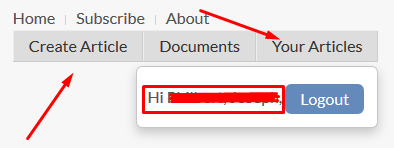
A new text editor will open. Here you can write your content/text.
- Title: Title of the article
- Category: You only have access to certain categories so choose the appropriate one
- Alias: Write same as above or leave it blank
- Content: Write your content
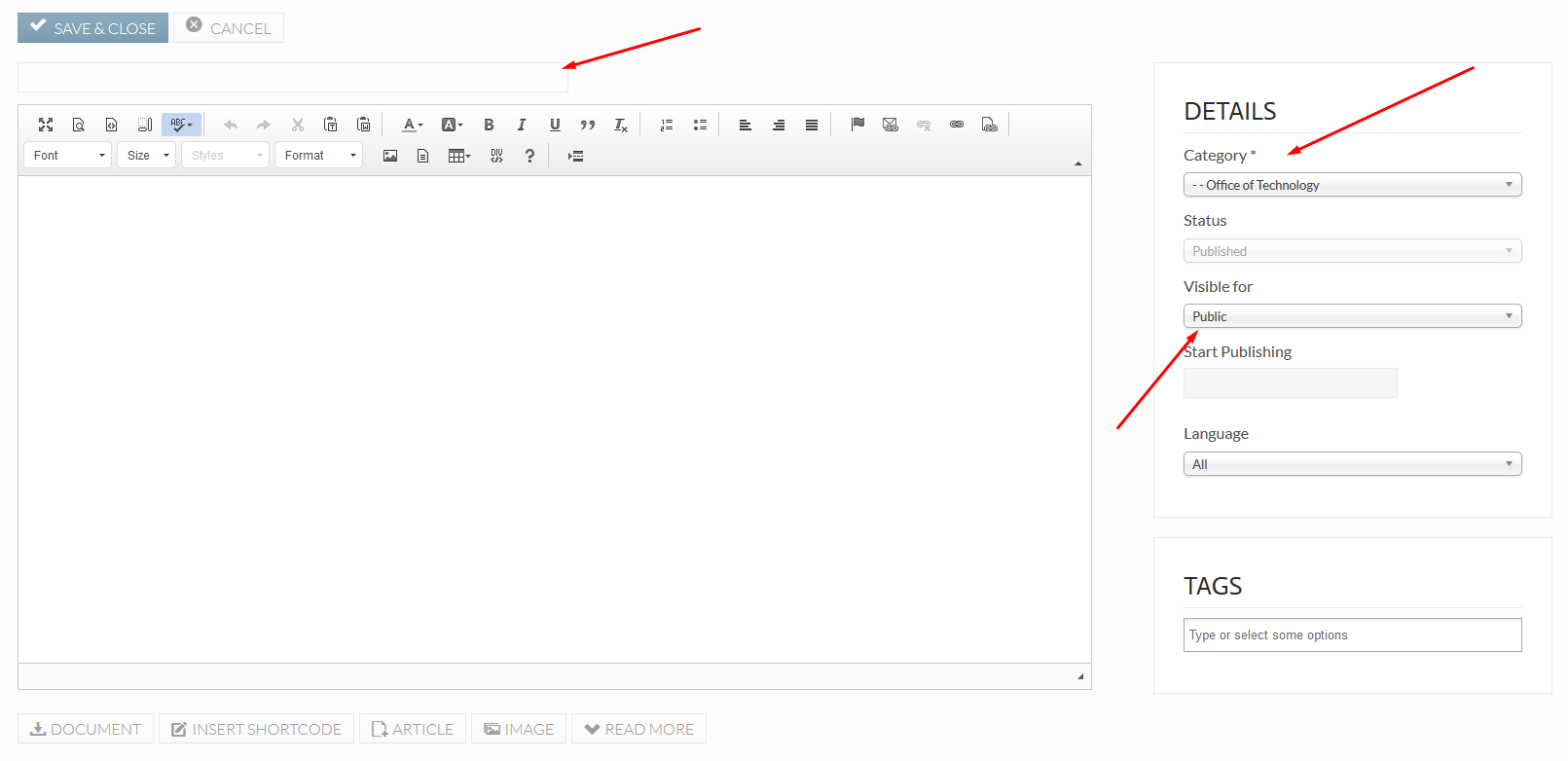
Now you decide where to post your content/article
1. Publishing: click Publishing tab
2. Category: Select the category where you wanted to post by clicking the dropdown
3. Author's Alias: If you want to show somebody's name in place of your name at Author, write his/her name.
4. Start Publishing: If you want to publish your article at a specific date and time, select the date. If not, just leave it blank.
5. Finishing Publishing: You can set a date to hide your article. If not, just leave it blank.

